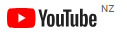Training
We offer extensive Training for Integrators and Installers across our broad product range. Call us should you require this service so as we can organise a date and time that suits. We train in all our product range and will specialise in the product area of your choice. Your resource starts here.
Knowledge - the Key to Success
We believe that imparting knowledge makes us all stronger.

SUPPORT - It is easy to say, but difficult to implement for many. Here at TecSmarts it is at our heart. We feel that to be able to offer this as a distributor is a must. We also expect the full back up of our suppliers which we obtain for every product range before we commit to supply.. We believe that support is lead from the front and is offered to the end user in three tiers.
- First line of support is the Integrator
- Second line of support is the Distributor
- Third line of support is the Manufacturer
Where is the line drawn then. If you are integrating with products outside of our supply due to project requirements we will do our best and support you but as we do not have the knowledge of the third party item and no back up support for their product then we cannot guarantee a resolve.
Please feel free to contact us for any support required on our products.
Support Links
If what you require is not found here please call us.
Akuvox Training
SmartPlus APP
Resources for INSTALLERS
Resources for PROPERTY MANAGERS
Resources for RESIDENTS
Other Resources
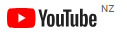
Akuvox - File Management
We have had requests in relation to handling files such as the Dial Plan downloaded DialReplace.tgz file. This is actually quite simple to resolve. Process is as follows:......
Steps to edit and import the user XML data file in Akuvox Intercoms
- After exporting and saving the TGZ file from the R28 intercom, extract the XML file using WIN RAR or any other compatible app.
- Open the XML file using MS Excel (Open Excel and use the File Open dialog box to select the XML File)
- You should now see your XML data with the row elements in bold at the top. There should also be a blue border around your data, a blue asterisk in the last row. This asterisk is where you would add a new row.
- Drag the blue asterisk down the page for the number of extra entries you intend to add.
- Edit your data inside the blue border. This is the only thing that will be saved if you save the file as XML data.
- To save your changes click the “Save as” button. Change the file type to XML Data (*.xml) and save as a different name ie. DialReplaceNew
- The XML file is now ready to be imported in Akuvox R28. NOTE: Import as XML.
Once loaded check to ensure the date has loaded correctly.
This should be the same procedure for any Akuvox Intercom that has DialPlan or other data Export/Import area which exports as TGZ or XML file
![]()